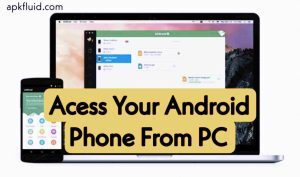
There are times when you want to control your Android phone or tablet from your computer. Maybe you have your phone in your school bag, and you just need a way to text someone in class while working on your laptop. Or maybe you wish to watch something on a big screen. There are many reasons to control your Android device from your computer. Open apps or play games on the big screen, or reply to messages or WhatsApp messages on the computer. In this article, we will talk about how to remotely access Android phone from PC.
Windows Phone Link
Windows PC gives you many ways to access your phone from your computer. The basic way is through the Phone Link app (formerly known acs Your Phone). Phone Link is a built-in app for sending and receiving SMS, and calls, managing WhatsApp messages and calls, viewing photos, and more. Microsoft offers a screen mirroring feature that supports a limited number of devices.
In Windows 10 and 11, this app is preinstalled and helps you in easy accessing of your phone content from your computer. If you don’t have this app on your PC, you can get it from Microsoft Store. You also need to download the Link to Windows app on your android phone from Google Play Store.
AirDroid
AirDroid is an award-winning software that allows you to remotely control your Android phone from your computer. AirDroid is like a more powerful version of Microsoft Phone Link and is different from other software on the market. No matter which Android phone you use, it gives you the ability to control your phone from your computer. This allows you to access most of your phone’s basic functions from your desktop over the Internet or Wi-Fi, as long as both devices are connected to the same network. Although AirDroid is free, you can buy its premium version for more features. Also, you can access Airdroid from your browser if you don’t have the app installed on your pc.
Visor
The Visor is a simple app that mainly focuses on screen mirroring of android phones. Visor lets you choose between speed and performance, your preferred way to manage Android from your PC. The best thing about Visor is that there is no setup or configuration process involved. You just need to enable USB debugging on your phone and connect it to the computer, it will mirror your phone screen on your computer screen. It is also a great app if you want to play games or test apps on the big screen that you are developing. The free version is limited but enough to provide you with all the basic features and of course, you can subscribe to the paid version if you want advanced features.
TeamViewer
TeamViewer is one of the most widely used remote control applications. If you have the app installed on both your phone and PC, you can control your Android device from your PC and vice versa. TeamViewer is a popular remote access tool among Clash of Clans players as they get to play it on the big screen. It also allows you to remotely manage photos, videos, files and messages, and more on your phone.
Samsung Flow
Some Android brands create apps and tools that allow their users to do more with their phones. Like if you’re using a Samsung Galaxy device, Flow is the best choice for you. Flow is primarily for transferring data and files or checking for updates, there is also a mirror option. You can share your screen on your Galaxy tab, as well as with your PC. You can get the Flow app from the Galaxy Apps store.
See also: How To Connect Your Android Phone To Your Smart TV